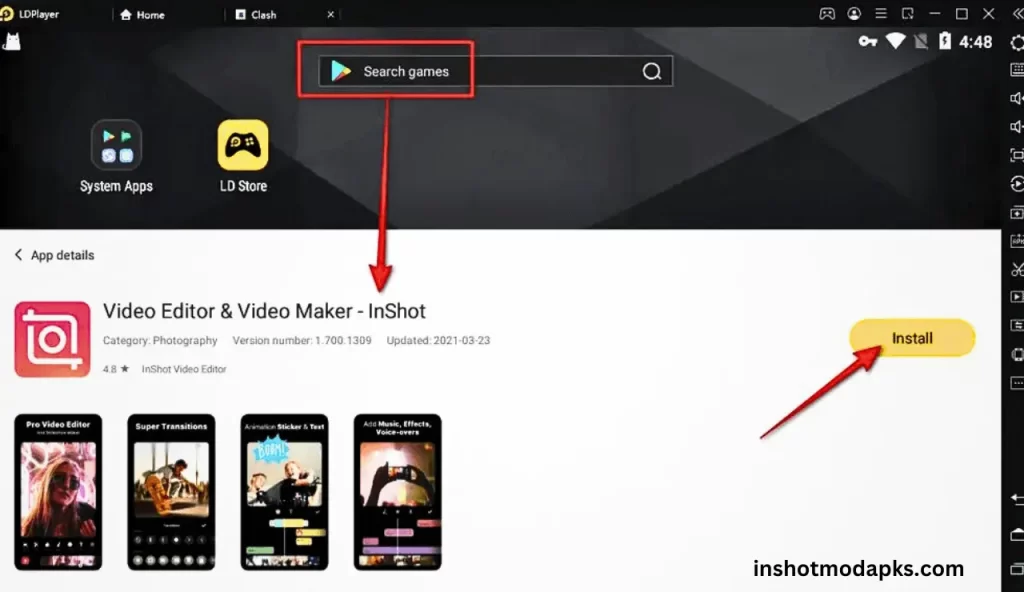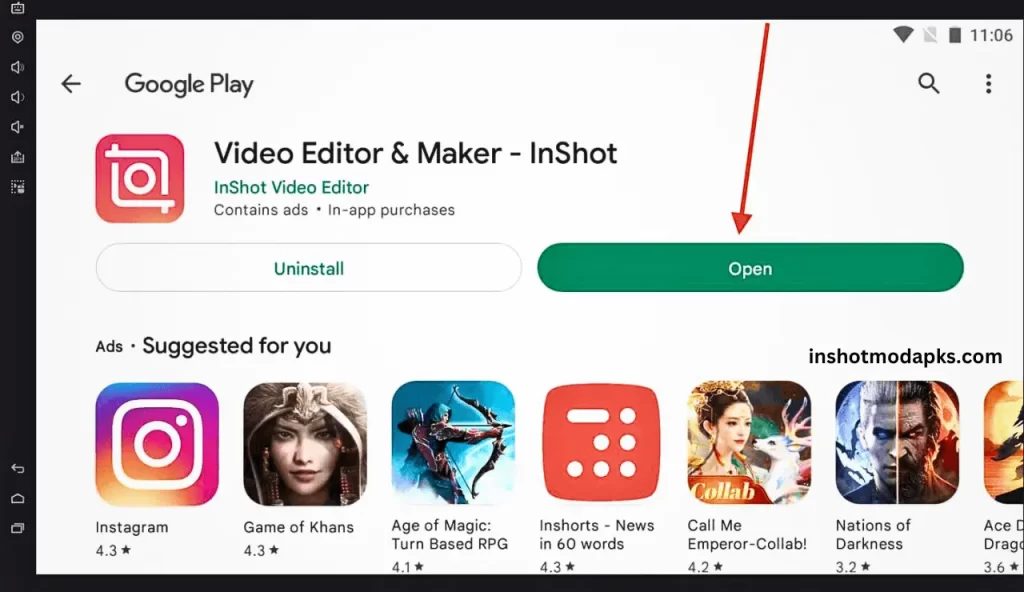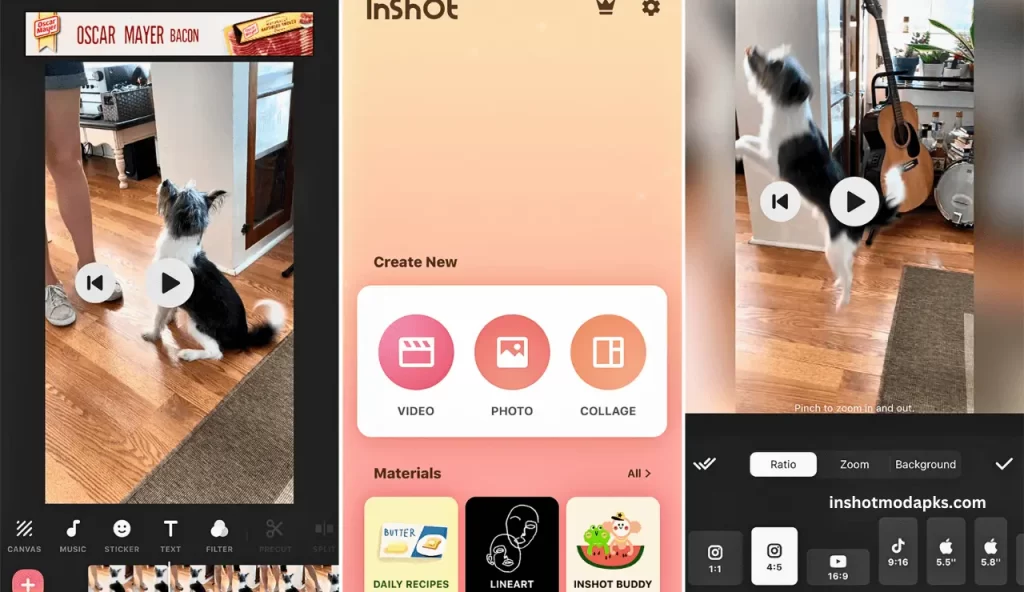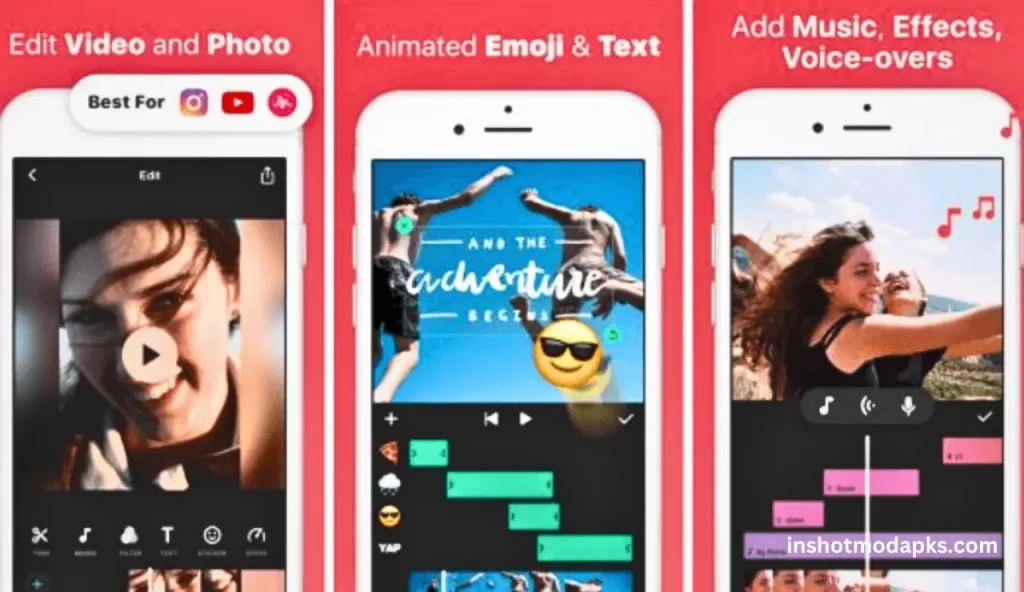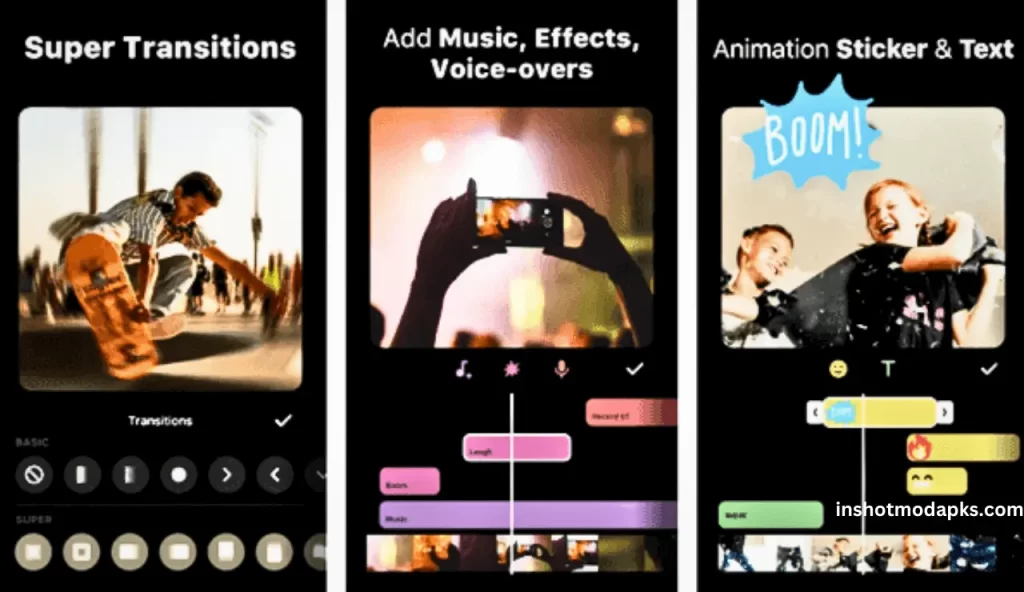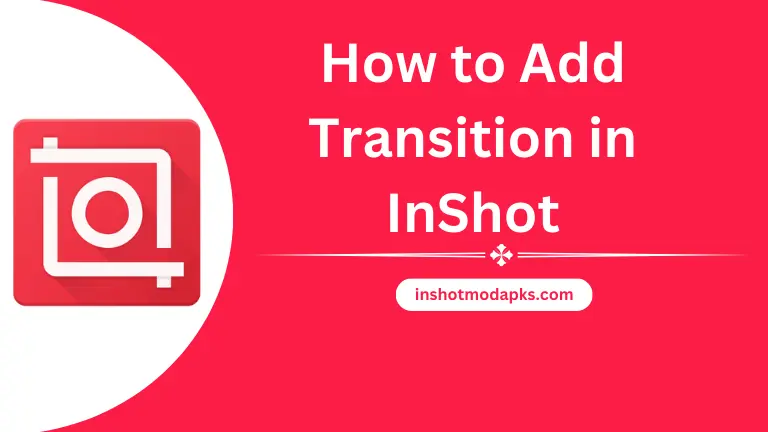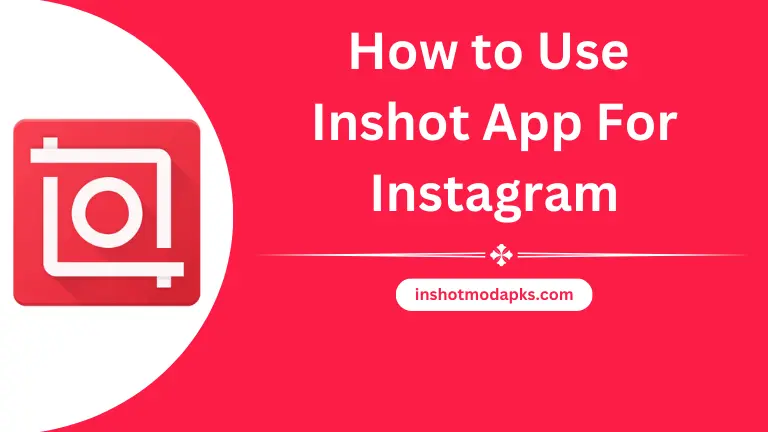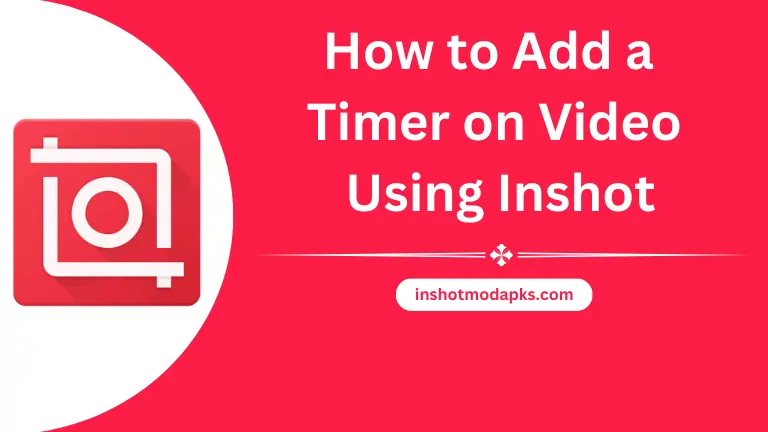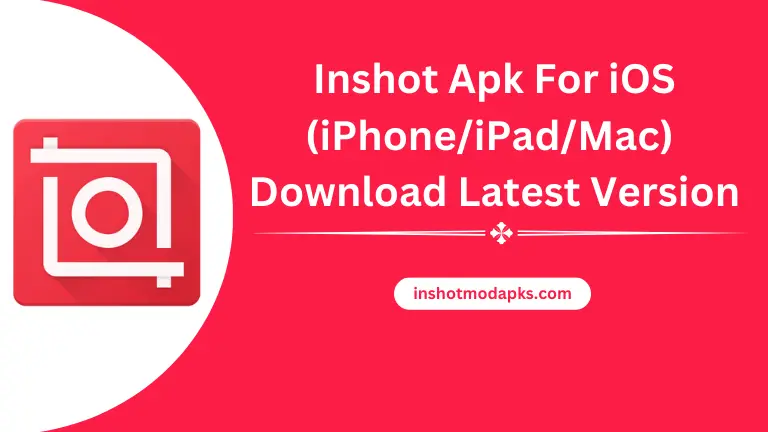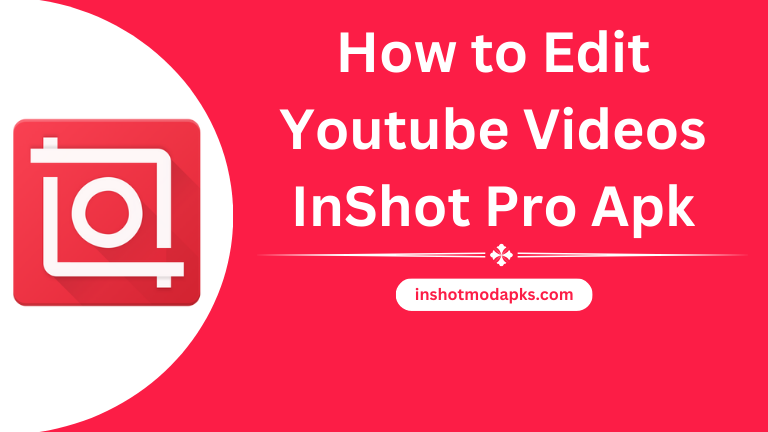How to Make a Video in InShot App with Photos?
InShot APK is an excellent app that helps you make your videos and photos look fantastic and professional. You can easily edit your video and pictures, such as trimming and cutting videos, splitting videos, merging your videos without losing quality, music, sound effects, and adjusting music volume. Music fades, transition effects, video filters and effects, text and sticker, video speed control, video converter, ratio, photo slide show, background color, blur, transition effect, and collage your photos.

If you want to make a photo slide show, this is possible with this application. You can easily create a beautiful video with your attractive photos by applying different filters, effects, transitions, timers, and more. After using it, you will get a masterpiece of videos from your pictures.
Install and Open the InShot App
First, download and install the InShot app from your device’s app store. Once installed, open the app. After opening, the interface of this application appears.
Create a New Project
Start a new project by tapping the “+” or “Create” button. With this button, you can create a new project.
Choose Your Photos
In the project editor, tap the “Photo” icon to add the photos you want to use in your video. Select the attractive images that you want to add to the video from your gallery.
Manage Your Photos
Drag and drop your photos in the order you want them to appear in your video. You can reorder them by holding and moving them. You can easily change the position of your photos.
Set Photo Duration
By default, each photo will display for a few seconds. If you want to adjust how long each image appears, tap a photo on the timeline, and you can change its duration.
Add Music
To add music to your video, tap the “Music” icon and select a song from your device library. You can also choose any soundtrack from the InShot app.
Add Text and Stickers
To give a unique touch, you can add text, stickers, and special effects to your photos. Use the respective icons to access these features.
Preview Your Video
To see how your photos and any added elements look together, tap the “Play” button. You can see the changes in your video.
Add Transitions
If you want to add transitions between your photos, tap the “Transition” button and select the transition effect you prefer. This application also has lots of transitions; apply one of them if you want.
Save Your Video
When you are satisfied with your created video, tap the checkmark or “Save” button. Your video will be saved in your library.
Choose Export Quality
You can select the resolution and quality of your video. You can choose 360, 480, 720, and more choose one of them.
Save or Share
After choosing your settings, tap “Save” to save the video to your device or “Share” to share it directly on social media with your siblings and friends.
That’s it! You’ve successfully created a video with photos in the InShot app. It’s a versatile tool for making slideshows, Instagram stories, and more. Have fun experimenting with different features to make your videos unique!
Final Words
After applying our given instructions, you can make a video from your beautiful photos. After using a few steps, you will get a masterpiece. Follow our instructions and create professional videos.